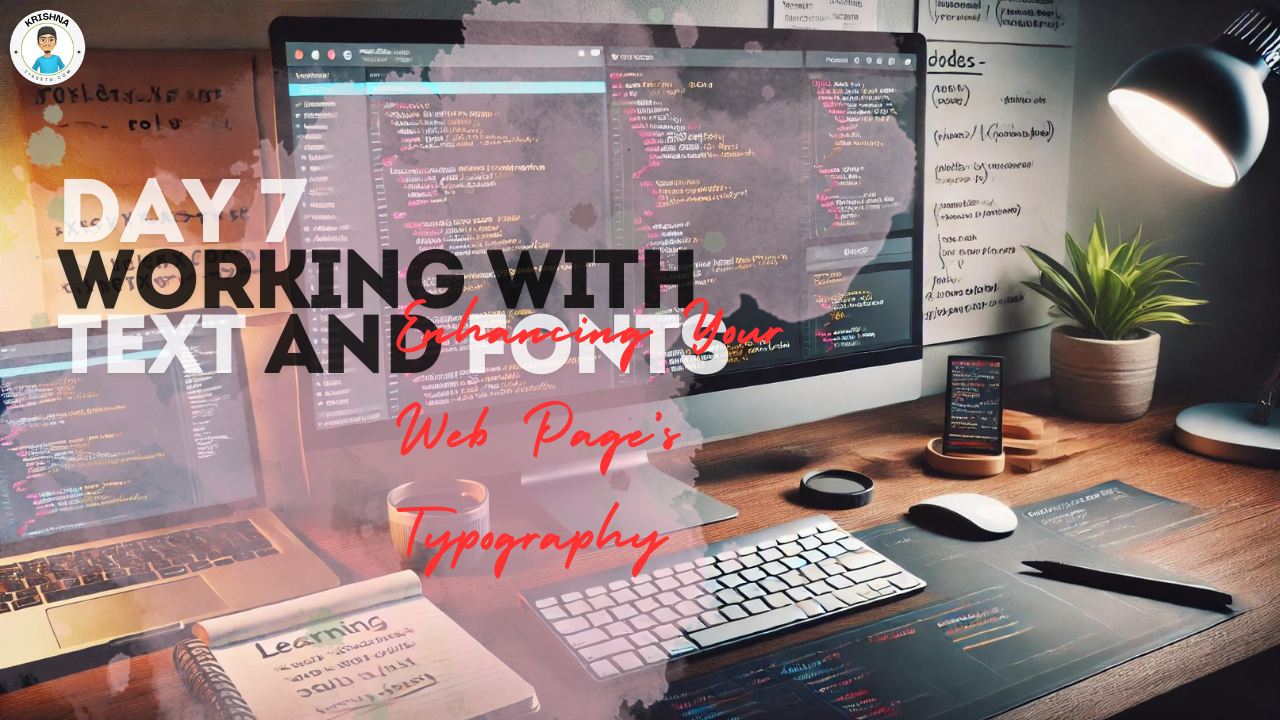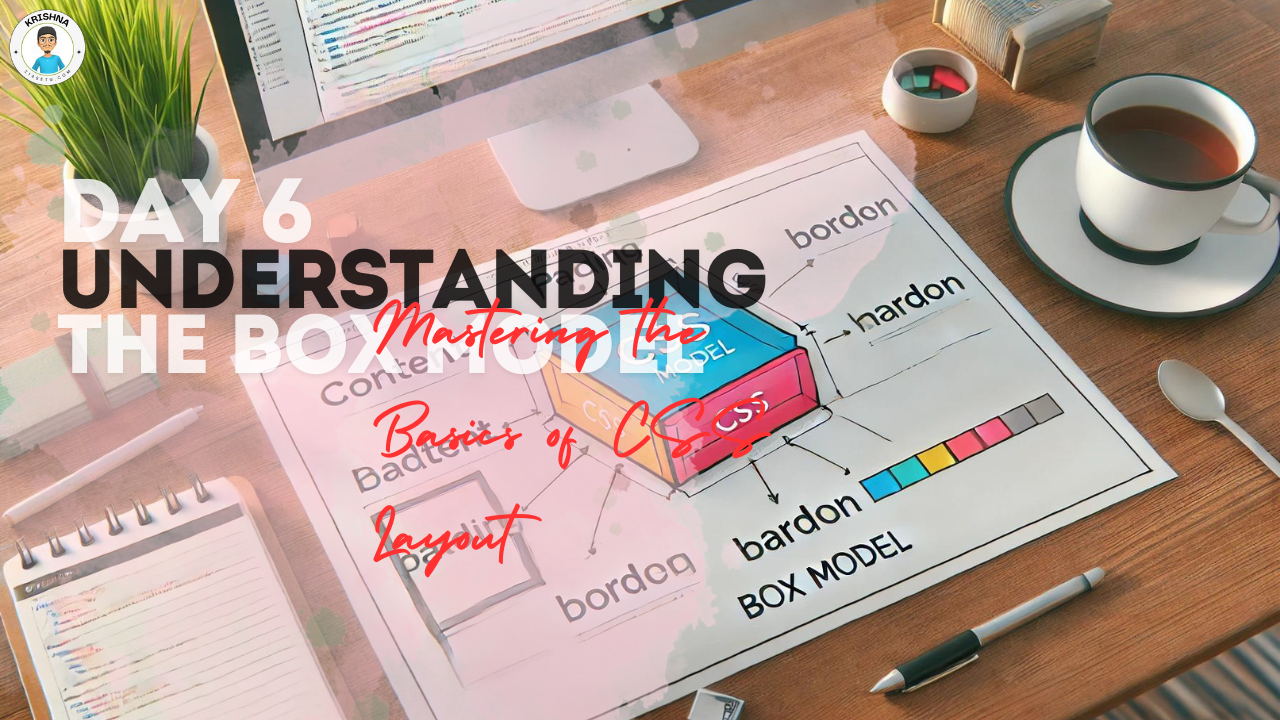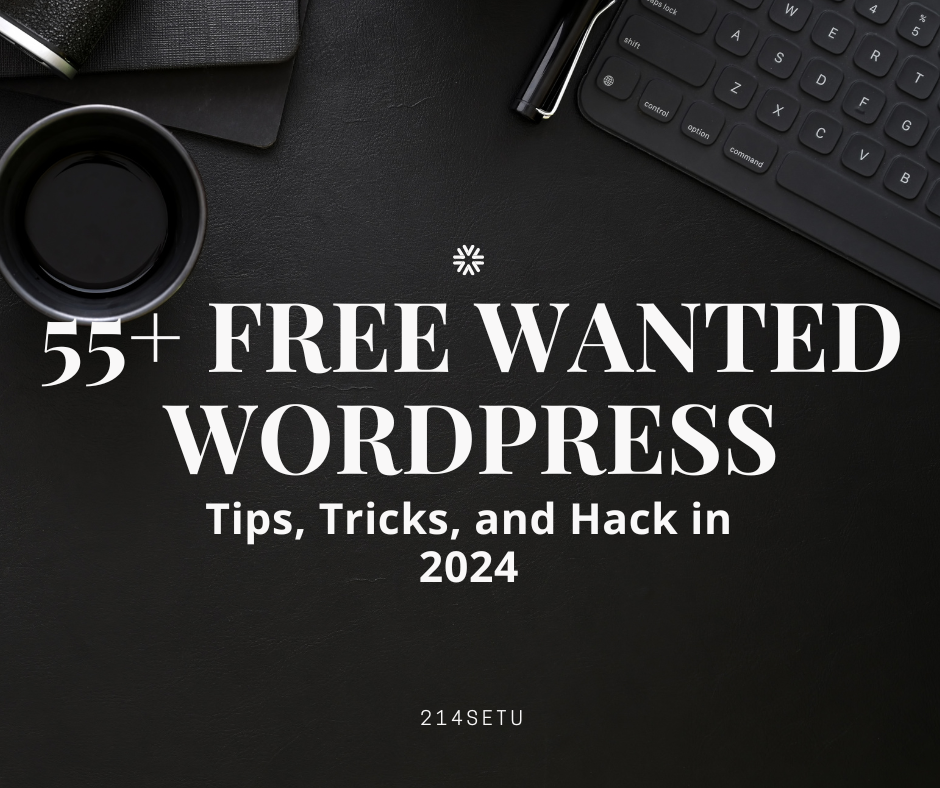
Just like you, I’ve had my fair share of struggles when starting out with WordPress. From figuring out how to make my site look good to keeping it safe from troublemakers, I’ve been there. But don’t worry, I’ve got your back! In this article, I’ll be sharing 55 tips and tricks that helped me tackle all those tricky problems I faced. Whether you’re new to WordPress or you’ve been at it for a while, these tips will make your journey smoother. So, let’s dive in and make your WordPress experience a breeze!
55+ Free Wanted WordPress Tips, Tricks, and Hacks for you
1.Use a Custom Homepage:
Impress visitors right from the start by setting up a homepage that reflects your brand. For example, instead of the default blog layout, you can create a homepage with a stunning slideshow of your best work or a welcoming message about your business.
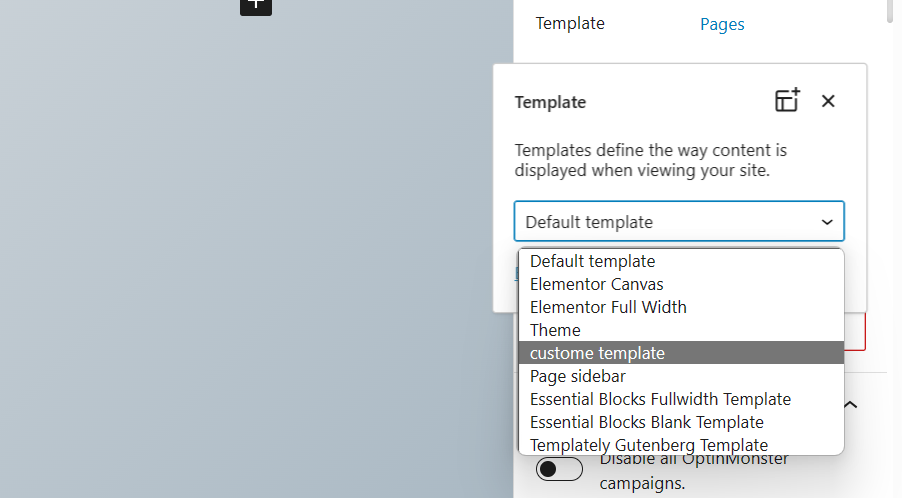
2.Install Google Analytics in WordPress:
Get to know your audience better by installing Google Analytics, which provides valuable insights like how many people visit your site, where they’re from, and which pages they visit the most. It’s like having a personal assistant who tells you everything about your website visitors!
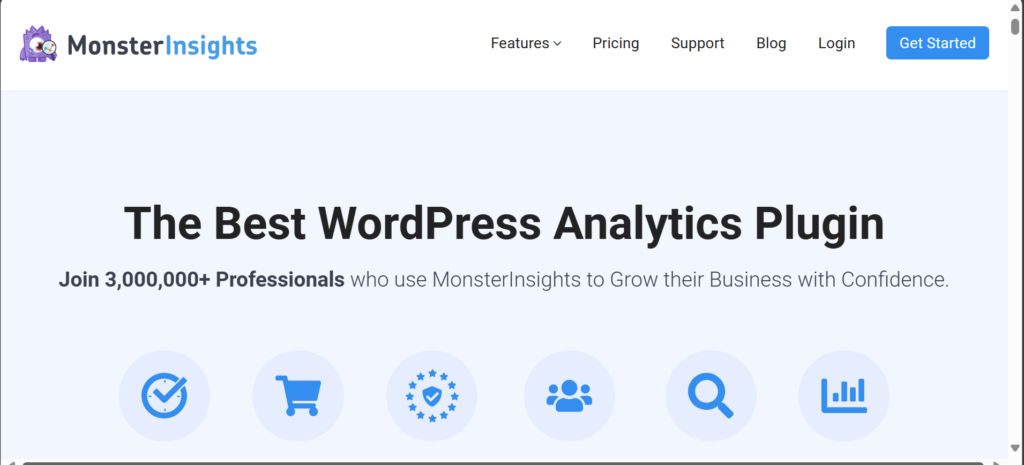
3.Password Protect WordPress Admin Directory:
Keep your website safe from unauthorized access by adding an extra layer of security to your admin directory. It’s like locking the door to your office so only you and your trusted team members can enter.
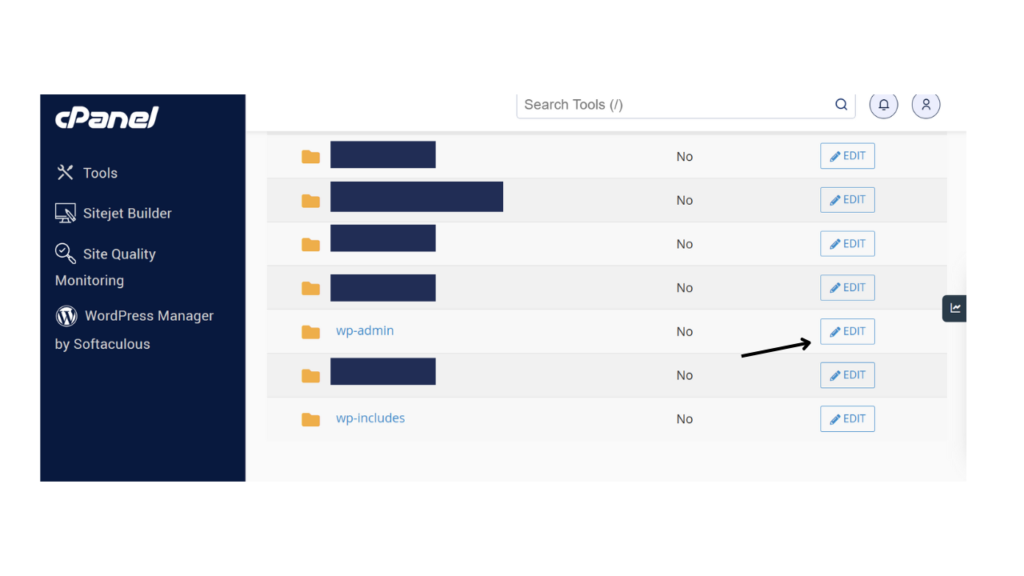
4.Show Images in Rows and Columns:
Organize your images neatly in rows and columns to make your website visually appealing. Think of it like arranging photos in an album rather than leaving them scattered all over the place.

5.Allow Users to Subscribe to Comments:
Keep the conversation going by allowing users to subscribe to comment threads. It’s like giving them a front-row seat to all the discussions happening on your website.
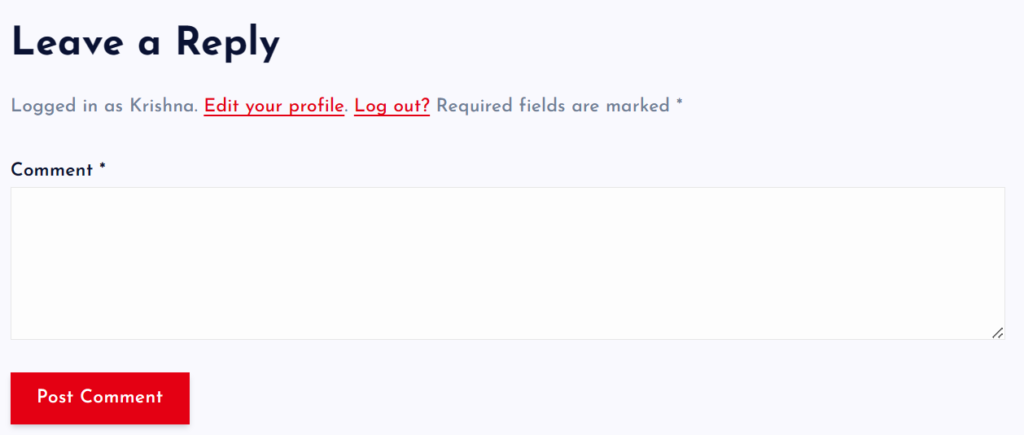
6.Limit Login Attempts:
Protect your website from hackers trying to guess your password by limiting the number of login attempts. It’s like putting a cap on how many times someone can try to guess the combination to your safe.
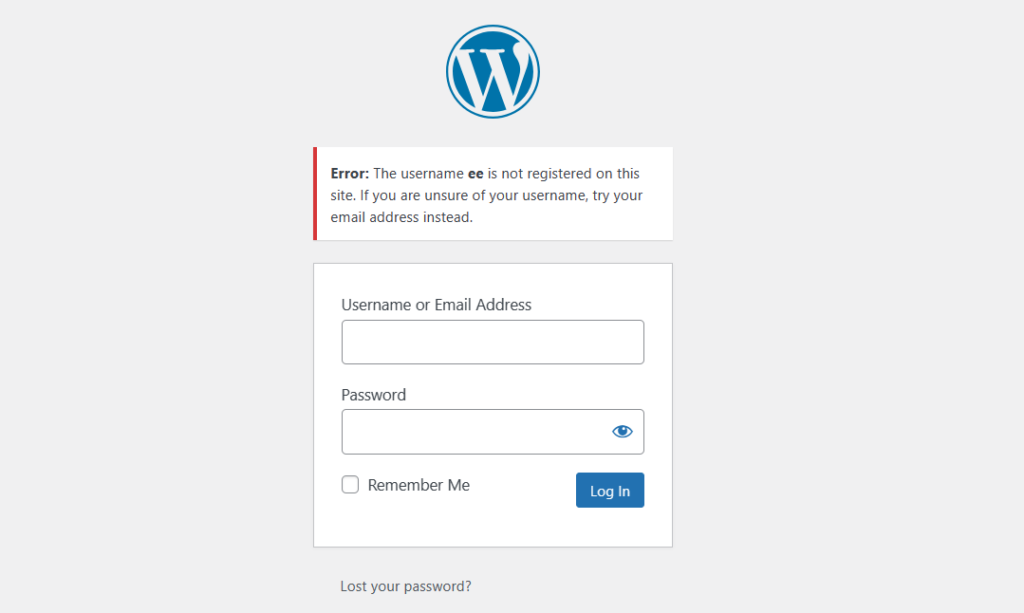
7.Display Excerpt on Home and Archive Pages:
Give visitors a sneak peek into your content by displaying excerpts on your homepage and archive pages. It’s like showing them the trailer before they decide to watch the full movie.
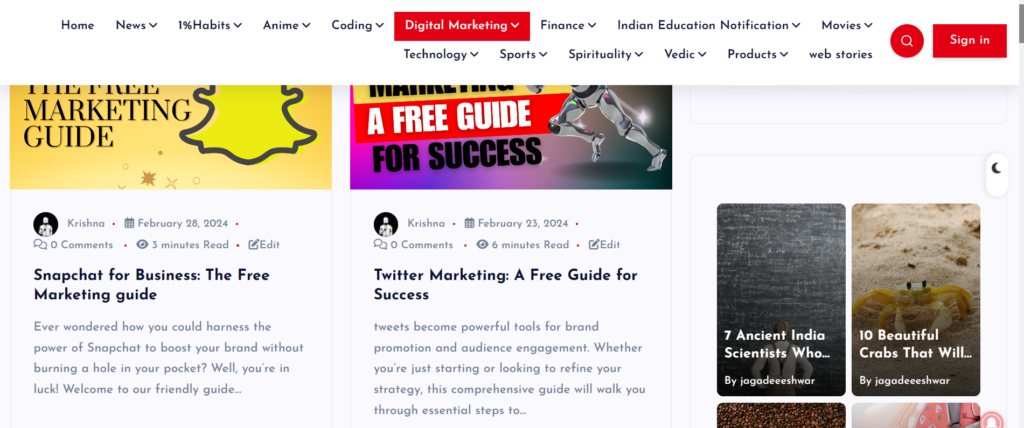
8.Add Custom Default Gravatar Image:
Add a personal touch to user profiles by setting a custom default gravatar image. Instead of the generic mystery person, users can have their own unique avatar, like a mini self-portrait.
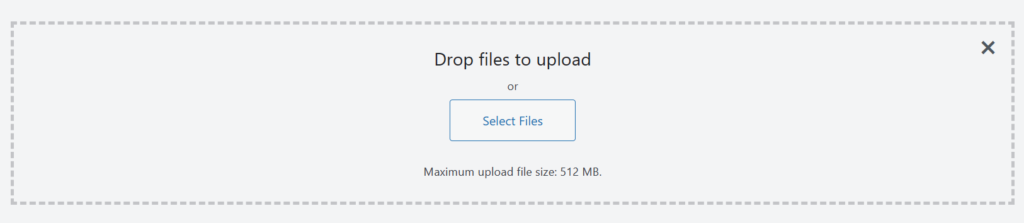
9.Adding Custom CSS to a WordPress Theme:
Customize the look and feel of your website by adding your own CSS styles. It’s like putting your own spin on a ready-made outfit to make it uniquely yours.
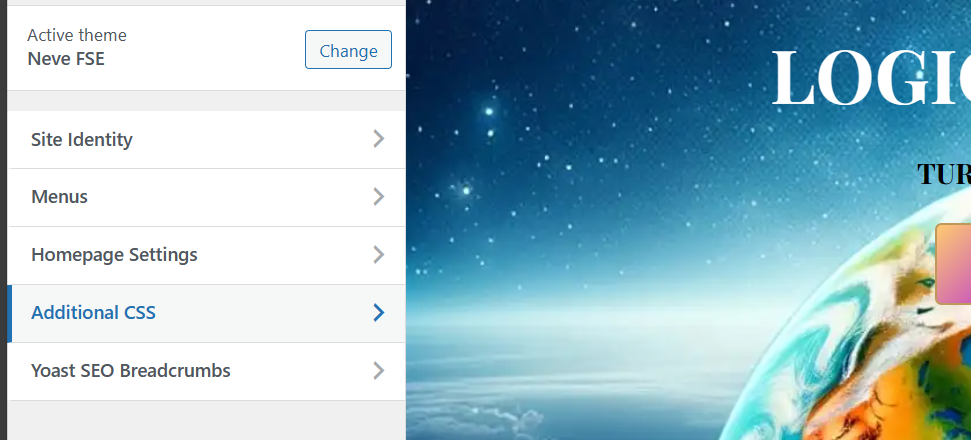
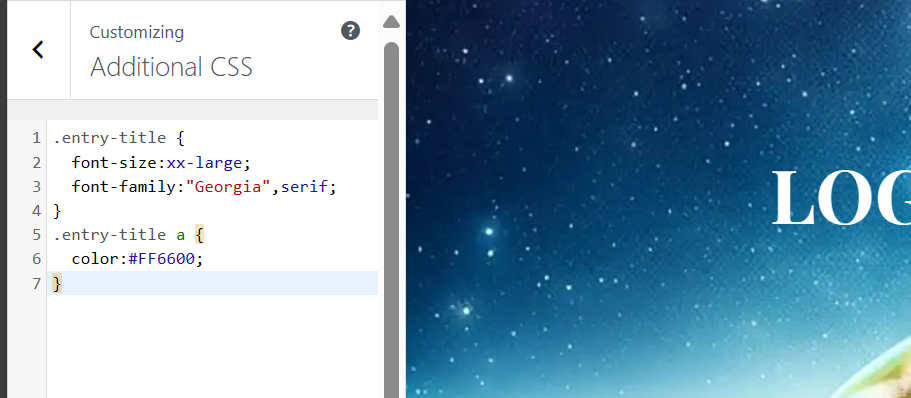
Code:
.entry-title {
font-size:xx-large;
font-family:”Georgia”,serif;
}
.entry-title a {
color:#FF6600;
}
10.Using Inspect Element Tool to Customize WordPress:
Make real-time visual changes to your website using the inspect element tool. It’s like trying on different outfits in front of a mirror until you find the perfect look.
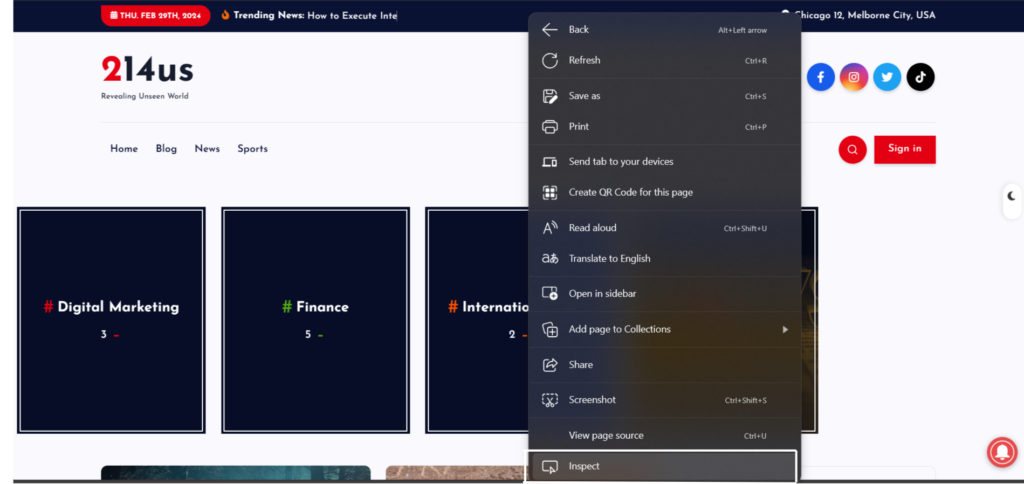
11.Add a Facebook Thumbnail Image:
Make your content stand out on social media by adding a custom thumbnail image when sharing on Facebook. It’s like choosing the cover photo for your social media profile – you want something eye-catching that represents you or your brand.
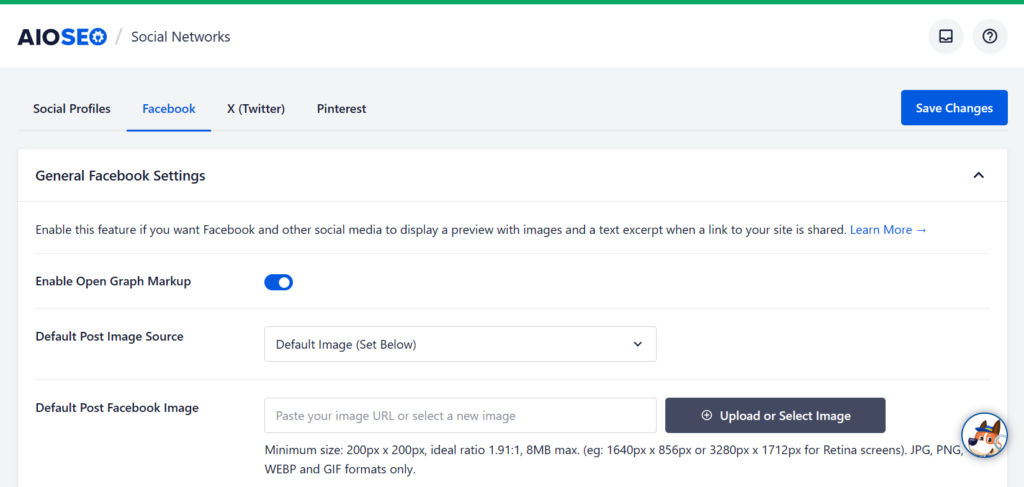
12.Add Featured Image or Post Thumbnail to RSS Feed:
Grab readers’ attention in their RSS feed by adding a featured image to your posts. It’s like adding a book cover to a summary – it gives readers a glimpse of what to expect inside.
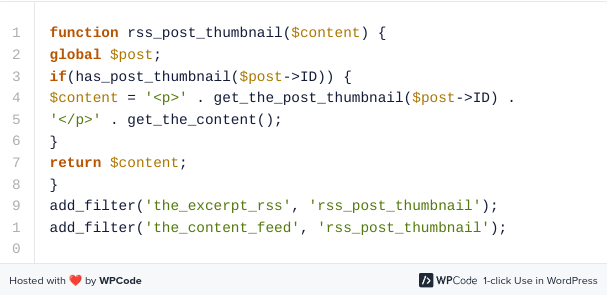
functionrss_post_thumbnail($content) {global$post;if(has_post_thumbnail($post->ID)) {$content= '<p>'. get_the_post_thumbnail($post->ID) .'</p>'. get_the_content();}return$content;}add_filter('the_excerpt_rss', 'rss_post_thumbnail');add_filter('the_content_feed', 'rss_post_thumbnail');
COPY THIS CODE AND PAST IT AS SHOWN IN IMAGE
13.Show Excerpts in RSS Feed:
Make your content more digestible by showing excerpts instead of full posts in your RSS feed. It’s like offering bite-sized samples of your content to entice readers to click and read more.
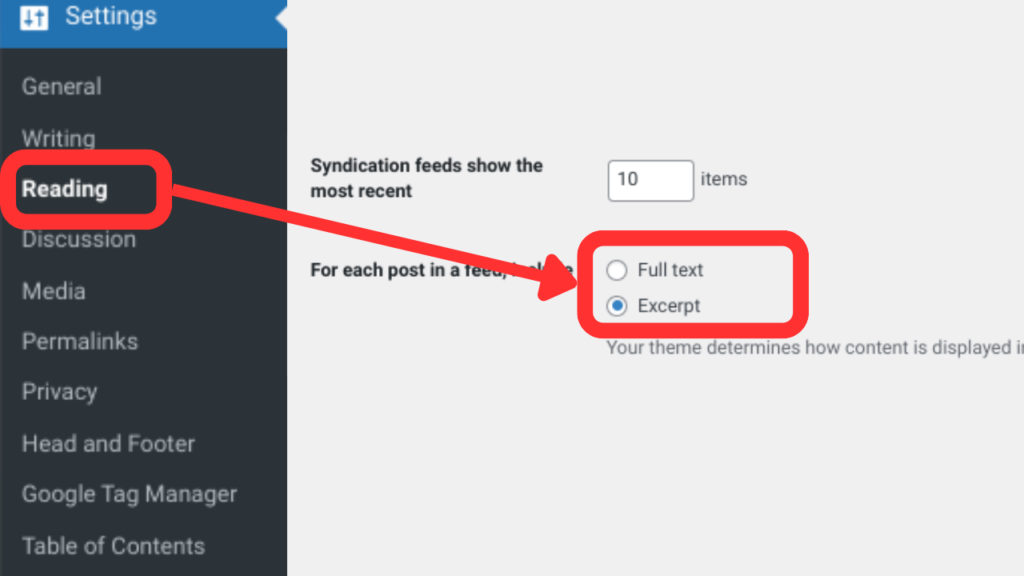
14. Add a Click to Call to Button in WordPress:
Adding a click-to-call button to your website can significantly streamline communication with potential customers, particularly given the prevalence of mobile users. The WP Call Button plugin simplifies this process, offering an easy way to integrate a call button with minimal effort.
Once installed and activated, configuring the plugin is straightforward. Simply input your business phone number and customize the button’s appearance according to your preferences – adjusting parameters such as position, color, and visibility.
Tailoring the button’s display is another feature that enhances flexibility. Whether you want it to appear sitewide, on specific posts and pages, or exclusively for mobile users, the plugin allows for versatile customization.
For a more strategic approach, the plugin enables you to embed the call button as a call-to-action within your content. This can be achieved by either using a dedicated block or inserting the provided shortcode at the desired location.
Once all settings are in place, be sure to save your changes. With the WP Call Button plugin, you’ve efficiently added a click-to-call functionality, making it easier for users, especially those on mobile devices, to connect with your business effortlessly.
15.Fix WordPress Email Deliverability:
Ensure that important emails from your WordPress site reach your inbox by fixing email deliverability issues. It’s like making sure that your mail doesn’t get lost in transit and reaches you safely.
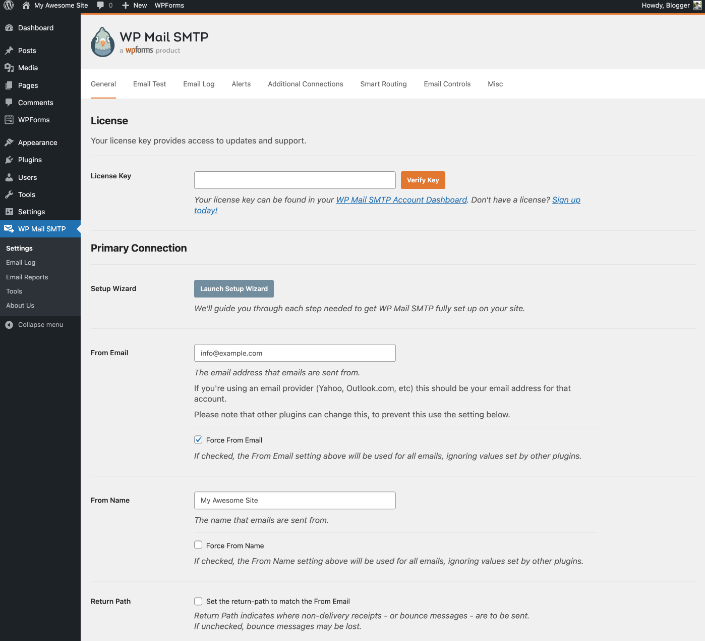
16.Add Content to Articles in RSS Feeds:
Customize your RSS feed content by adding extra information or calls to action. It’s like adding a personal note to a letter before sending it off – it adds a personal touch to your message.
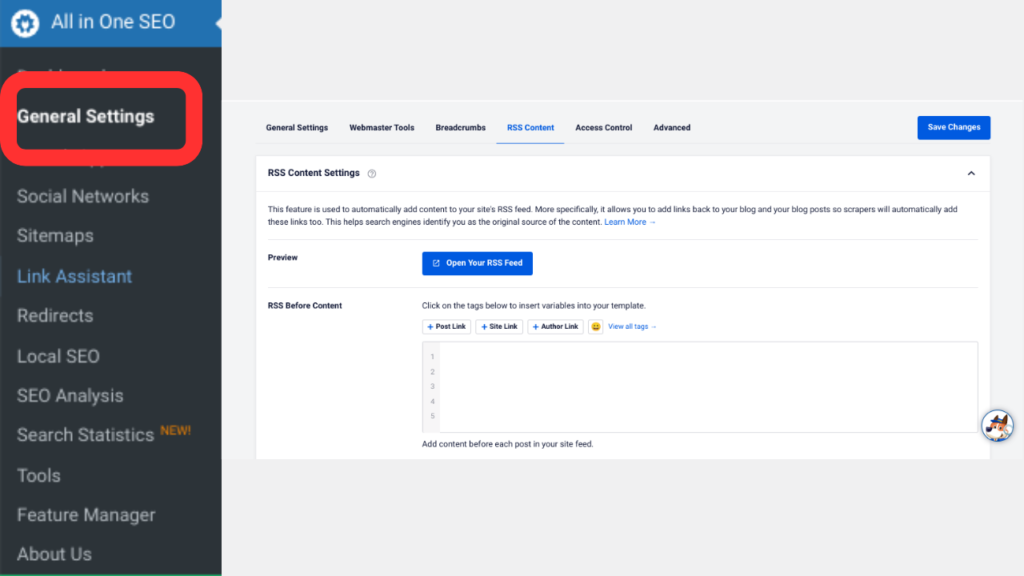
Alternate Method:
For those not utilizing All in One SEO for WordPress and seeking an alternative method to customize content display, a straightforward approach involves implementing custom code directly into your website. To do this, you can employ the WPCode plugin for seamless integration or manually add the code snippet to your theme’s functions.php file.
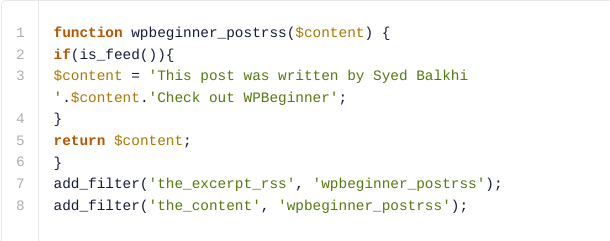
To achieve this customization, insert the provided code snippet, which serves as an example of displaying specific text before and after an article. In this instance, the snippet showcases the text ‘This post was written by Syed Balkhi’ preceding the article content and ‘Check out WPBeginner’ following the article.
code:
functionwpbeginner_postrss($content) {
if(is_feed()){
$content= 'This post was written by Syed Balkhi '.$content.'Check out WPBeginner';
}
return$content;
}
add_filter('the_excerpt_rss', 'wpbeginner_postrss');
add_filter('the_content', 'wpbeginner_postrss');
By incorporating this custom code, you gain greater control over the presentation of your content, allowing you to tailor the information displayed before and after articles according to your preferences. Ensure the proper application of the code to enhance the overall user experience on your website.
17.Delay Posts in RSS Feeds:
Control when your posts appear in RSS feeds to align with your content strategy. It’s like scheduling your social media posts to go live at the optimal time for maximum visibility.
code:
functionpublish_later_on_feed($where) {
global$wpdb;
if( is_feed() ) {
// timestamp in WP-format
$now= gmdate('Y-m-d H:i:s');
// value for wait; + device
$wait= '10'; // integer
// http://dev.mysql.com/doc/refman/5.0/en/date-and-time-functions.html#function_timestampdiff
$device= 'MINUTE'; //MINUTE, HOUR, DAY, WEEK, MONTH, YEAR
// add SQL-sytax to default $where
$where.= " AND TIMESTAMPDIFF($device, $wpdb->posts.post_date_gmt, '$now') > $wait ";
}
return$where;
}
add_filter('posts_where', 'publish_later_on_feed');
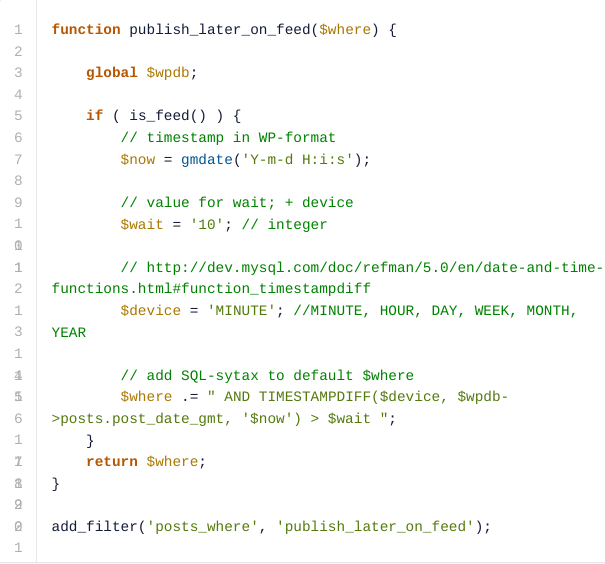
18.Display Social Media Feeds on Your Site:
Keep your website dynamic and engaging by displaying your latest social media posts. It’s like bringing the buzz of social media directly to your website’s visitors.
19.Add Image Icons to Links Navigation Menu:
Enhance your navigation menu with visually appealing image icons. It’s like adding emojis to your messages – it adds a splash of color and personality.
20.Open Navigation Menu Link in New Window:
Improve user experience by opening navigation menu links in new browser tabs. It’s like giving visitors a map with directions so they can explore without losing their way back to your site.
21.Add Full-Screen Search Overlay in WordPress:
Make it easy for visitors to find what they’re looking for with a full-screen search overlay. It’s like turning on a flashlight in a dark room – it illuminates everything and helps you find what you need.
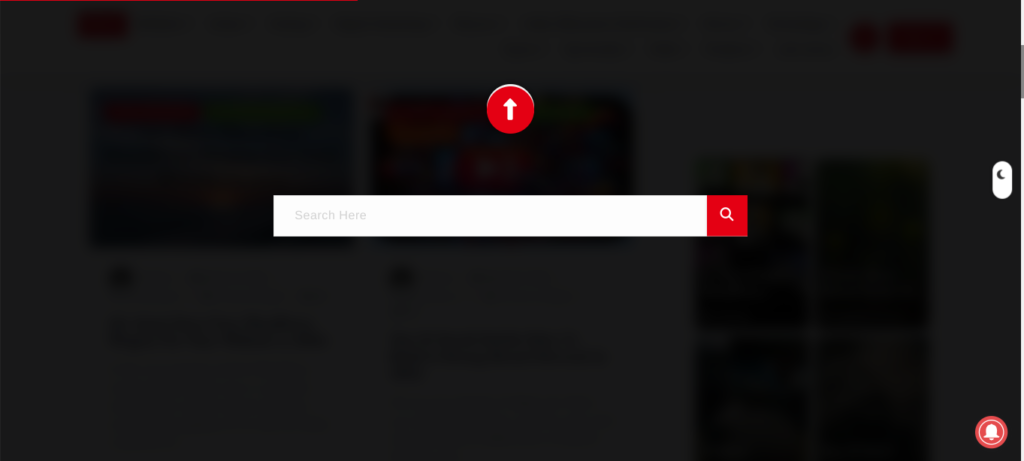
22.Add a Sticky Floating Navigation Menu:
Keep important navigation options visible at all times with a sticky floating menu. It’s like having a helpful guide who follows you around and points you in the right direction no matter where you are on the website.
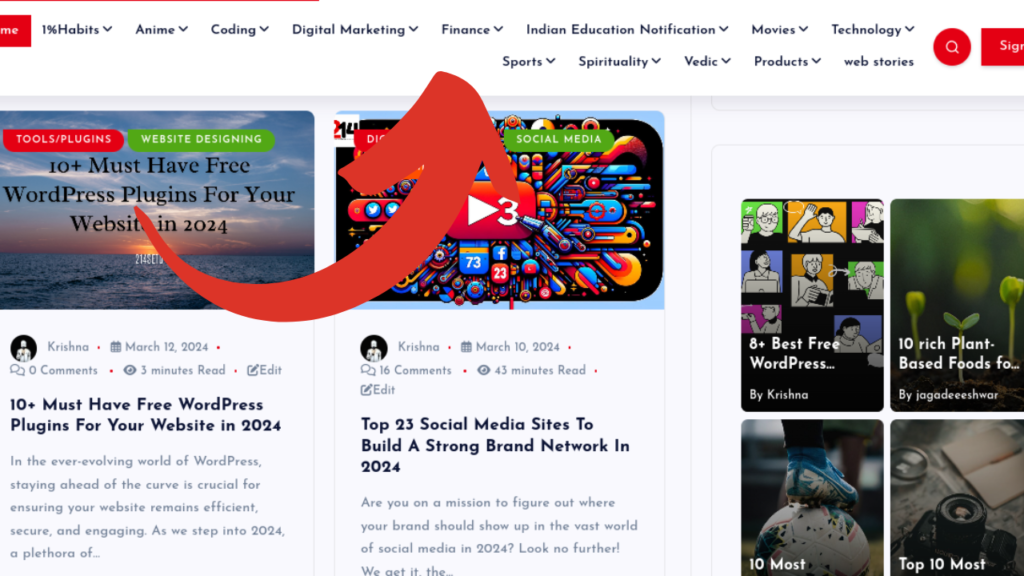
23.Add Multiple Authors to a WordPress Post:
Collaborate with others and attribute their contributions by adding multiple authors to a post. It’s like writing a group paper in school – everyone gets credit for their part.
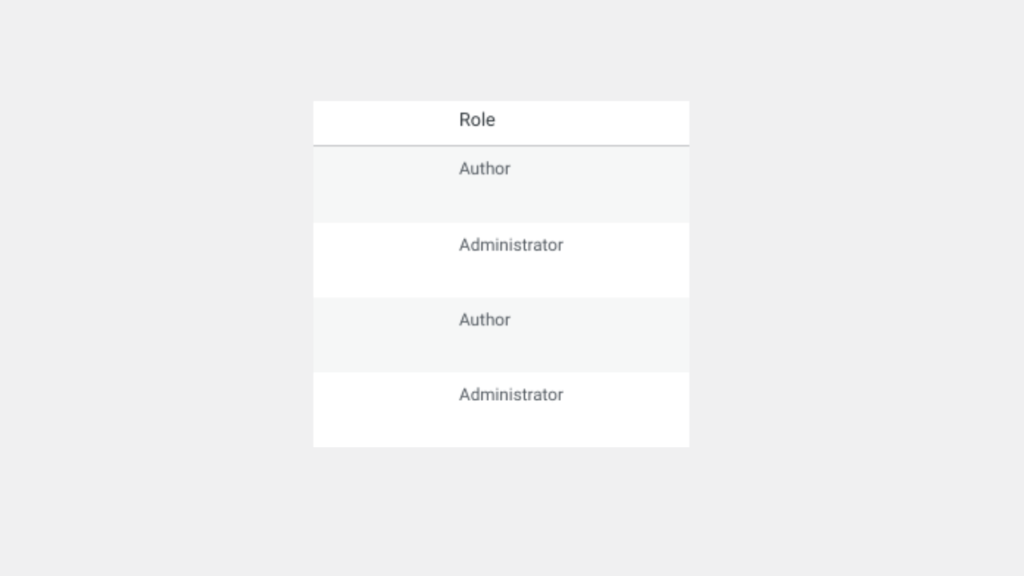
24.Add Categories to WordPress Pages:
Organize your website’s pages by adding categories just like you do with your posts. It’s like organizing your closet – everything has its place, making it easier to find what you need.
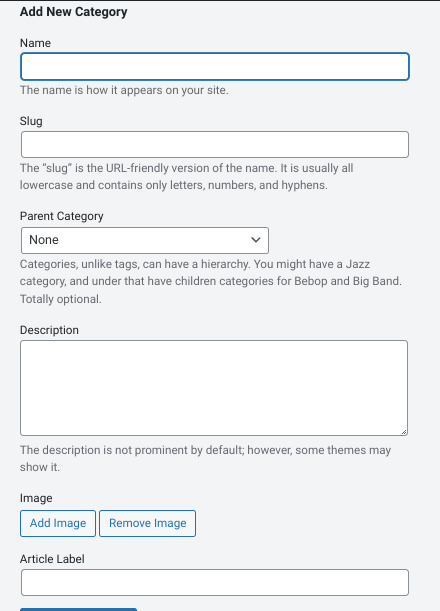
25.Create a Local WordPress Site on Your Computer:
Develop and test your website locally before going live to ensure everything works perfectly. It’s like rehearsing a play before opening night – you want to iron out any kinks before the big performance.
26.Display Total Number of Comments in WordPress:
Show social proof by displaying the total number of comments on your posts. It’s like showing off all the gold stars you’ve earned for your hard work.
27.Show Total Number of Registered Users in WordPress:
Highlight the growth of your community by displaying the total number of registered users. It’s like celebrating milestones with your friends – each new member is cause for celebration.
28.Create New Image Sizes in WordPress:
Customize image sizes to fit various layout requirements and screen sizes. It’s like resizing a picture to fit the frame perfectly – it ensures everything looks just right.
29.Easily Set up Redirects in WordPress:
Seamlessly manage website redirects to maintain SEO integrity and user experience. It’s like redirecting traffic when there’s construction on the road – you want everyone to reach their destination without any detours.
30.Convert Categories to Tags or Vice versa:
Streamline content organization by converting between categories and tags as needed. It’s like rearranging your bookshelf – sometimes you realize that books belong in different sections than where you initially placed them.

31.Bulk Move Posts Between Categories and Tags:
Save time and effort by efficiently reorganizing your content taxonomy in bulk. It’s like moving boxes with a forklift instead of carrying them one by one – it gets the job done faster and more efficiently.
32.Display Last Updated Date of Your Posts:
Keep readers informed by displaying the last updated date of your posts. It’s like checking the expiration date on food – you want to know if it’s fresh or if it’s been sitting on the shelf for a while.
33.How to Display Relative Dates in WordPress:
Enhance user experience with relative date formats for time-sensitive content. Instead of showing the exact date, you can display how long ago the post was published, like “3 days ago” or “2 weeks ago.”
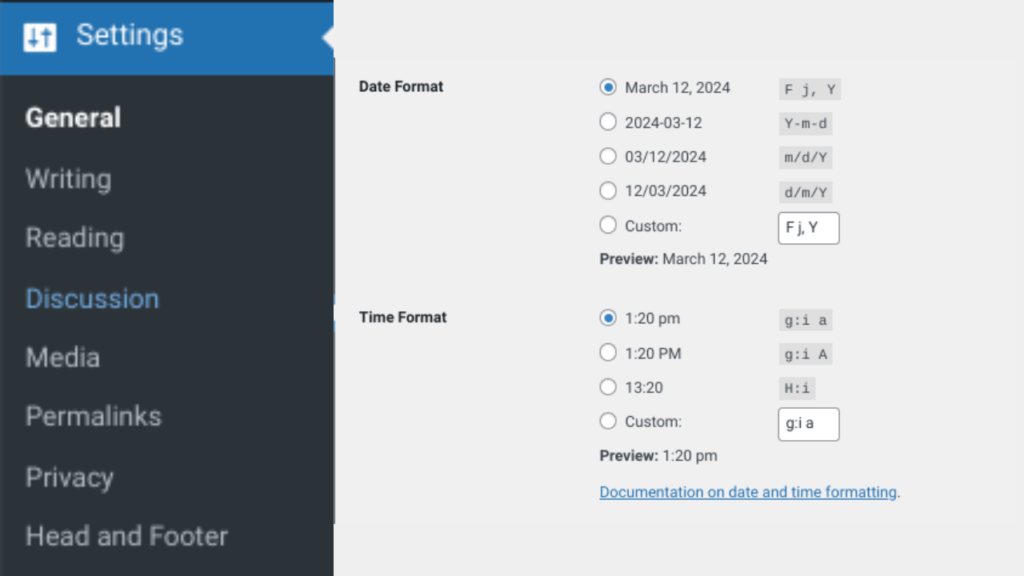
34.Remove WordPress Version Number:
Improve security by removing the WordPress version number from your website’s source code. It’s like removing the price tag from a gift – you don’t want to give hackers any clues about vulnerabilities.
functionwpbeginner_remove_version() {
return'';
}
add_filter('the_generator', 'wpbeginner_remove_version');
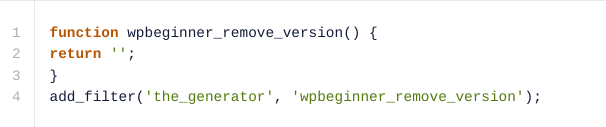
35.Update WordPress URLs when Not Able to Access WP-Admin:
Safeguard SEO rankings by updating URLs when access to WP-Admin is restricted. It’s like updating your address when you move to a new house – you want people to find you at your new location.
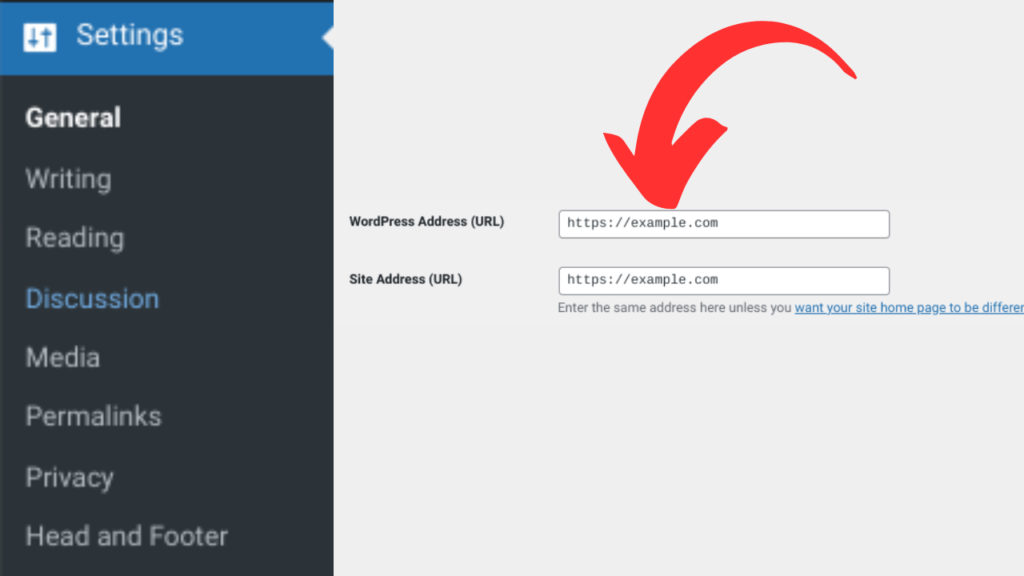
36.Deactivate All Plugins when not able to access WP-admin:
Troubleshoot website issues by deactivating plugins when access to WP-Admin is unavailable. It’s like turning off the water supply when there’s a leak – you stop the problem from getting worse until you can fix it properly.
37.Make a Custom 404 Error Page:
Enhance user experience with a custom 404 error page that guides visitors back to your website. It’s like leaving breadcrumbs on a trail – it helps lost visitors find their way back home.
38.Include Category in Post URLs:
Optimize SEO by including category keywords in post URLs for improved search visibility. It’s like adding labels to boxes – it helps search engines understand what your content is about.
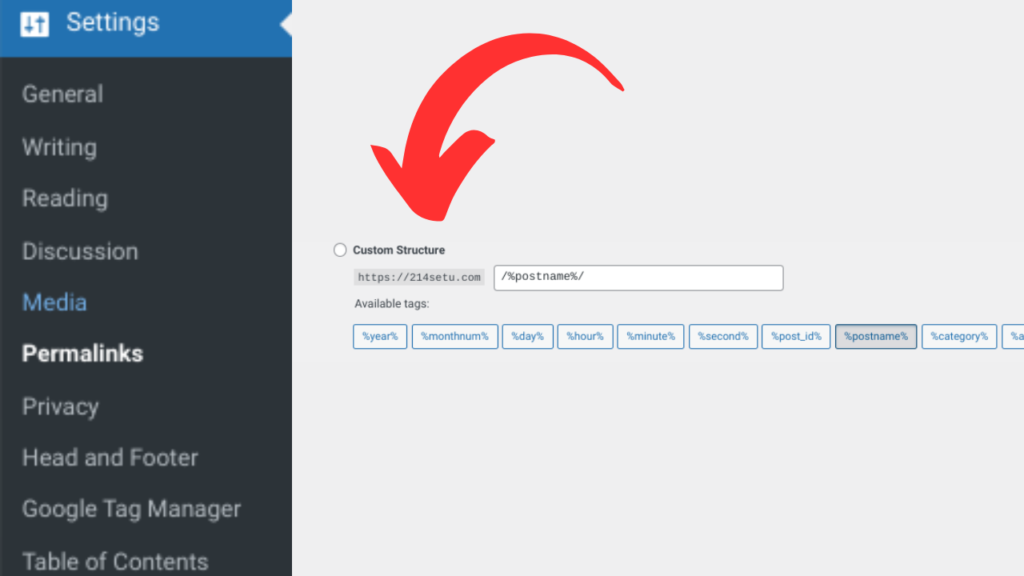
39.Display Random Posts in WordPress:
Increase engagement by showcasing random posts to keep content fresh. It’s like shuffling a deck of cards – you never know what you’re going to get, which keeps things exciting.
functionwpb_rand_posts() {
$args= array(
'post_type'=> 'post',
'orderby'=> 'rand',
'posts_per_page'=> 5,
);
$the_query= newWP_Query( $args);
if( $the_query->have_posts() ) {
$string.= '<ul>';
while( $the_query->have_posts() ) {
$the_query->the_post();
$string.= '<li><a href="'. get_permalink() .'">'. get_the_title() .'</a></li>';
}
$string.= '</ul>';
/* Restore original Post Data */
wp_reset_postdata();
} else{
$string.= 'no posts found';
}
return$string;
}
add_shortcode('wpb-random-posts','wpb_rand_posts');
add_filter('widget_text', 'do_shortcode');
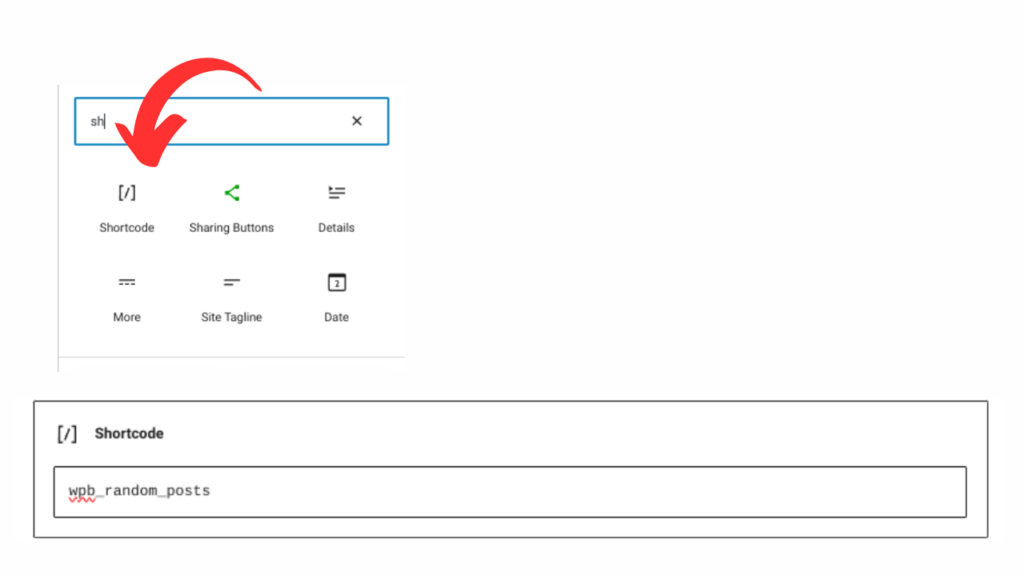
40.Allow User Registration on Your WordPress Site:
Foster community engagement by allowing users to register on your website. It’s like inviting guests to a party – it creates a sense of belonging and encourages participation.
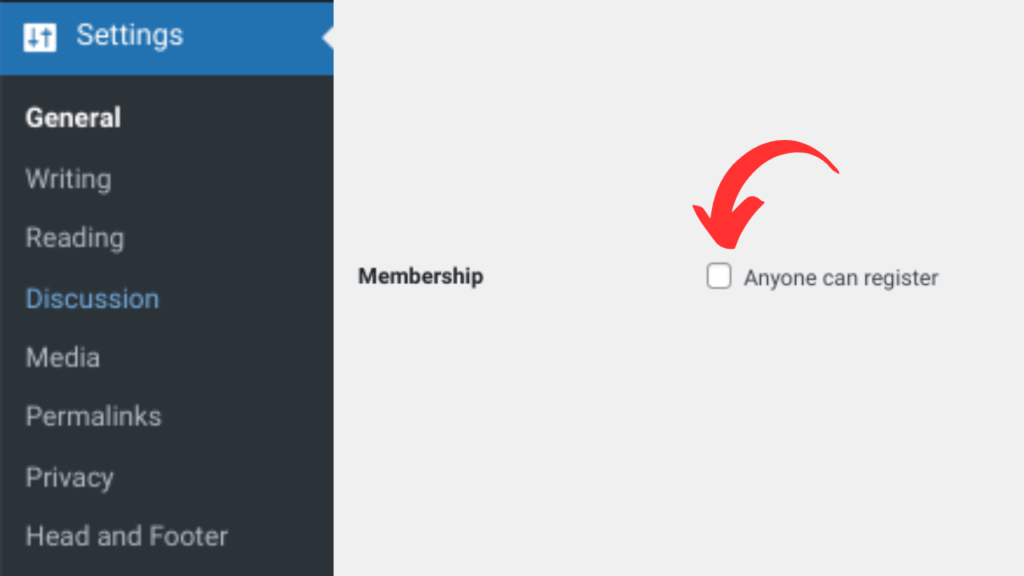
41.Create a Custom User Registration Form in WordPress:
Tailor user registration forms to collect specific information pertinent to your website. It’s like asking guests to RSVP with their dietary preferences – it helps you plan accordingly and make everyone feel welcome.
42.Exclude Specific Categories from RSS Feed:
Maintain control over RSS feed content by excluding specific categories as needed. It’s like curating a playlist – you choose which songs to include based on the mood you want to set.
functionwpcode_snippets_exclude_feed_category( $query) {
if( $query->is_feed ) {
// Replace 15 with the desired category id you want to exclude.
$query->set( 'cat', '-15');
}
}
add_action( 'pre_get_posts', 'wpcode_snippets_exclude_feed_category');
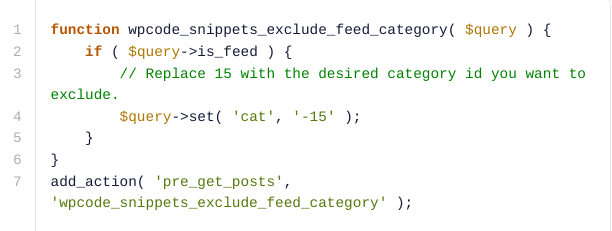
43.Change Excerpt Length in WordPress:
Customize excerpt lengths to suit your content presentation preferences. It’s like trimming the hedges in your garden – you shape it to look just the way you want.
// Changing excerpt length
functionnew_excerpt_length($length) {
return100;
}
add_filter('excerpt_length', 'new_excerpt_length');
// Changing excerpt more
functionnew_excerpt_more($more) {
return'...';
}
add_filter('excerpt_more', 'new_excerpt_more');
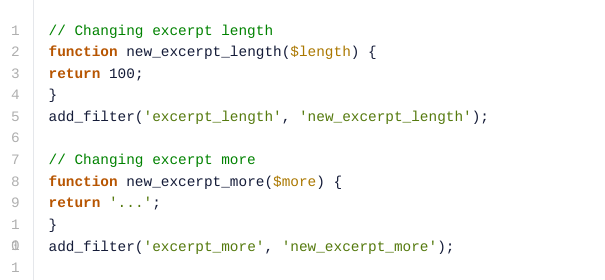
44.Display Dynamic Copyright Date in WordPress:
Automatically update the copyright date to reflect the current year for legal compliance. It’s like setting your clock to the correct time – it ensures you’re always up to date.
45.How to Change a User Name in WordPress:
Enable users to update their usernames for personalization and security purposes. It’s like changing your nickname – you want it to reflect who you are.
46.Allow Users to Like or Dislike Comments:
Encourage interaction and feedback by allowing users to like or dislike comments. It’s like giving them a thumbs up or thumbs down button – it lets them express their opinion without having to write a full response.
47.Duplicate a WordPress Post or Page:
Save time on content creation by duplicating existing posts or pages as templates. It’s like photocopying a document – you keep the original intact while creating a copy to work with.
48.Allow Users to Submit Posts to Your WordPress Site:
Foster user-generated content and community engagement by allowing users to submit posts. It’s like hosting an open mic night – you give everyone a chance to share their voice and talents.
49.Turn Off Comment Notification Emails in WordPress:
Manage email notifications efficiently by turning off comment notification emails when necessary. It’s like muting a group chat – you still want to be part of the conversation, but you don’t need your phone blowing up with notifications.
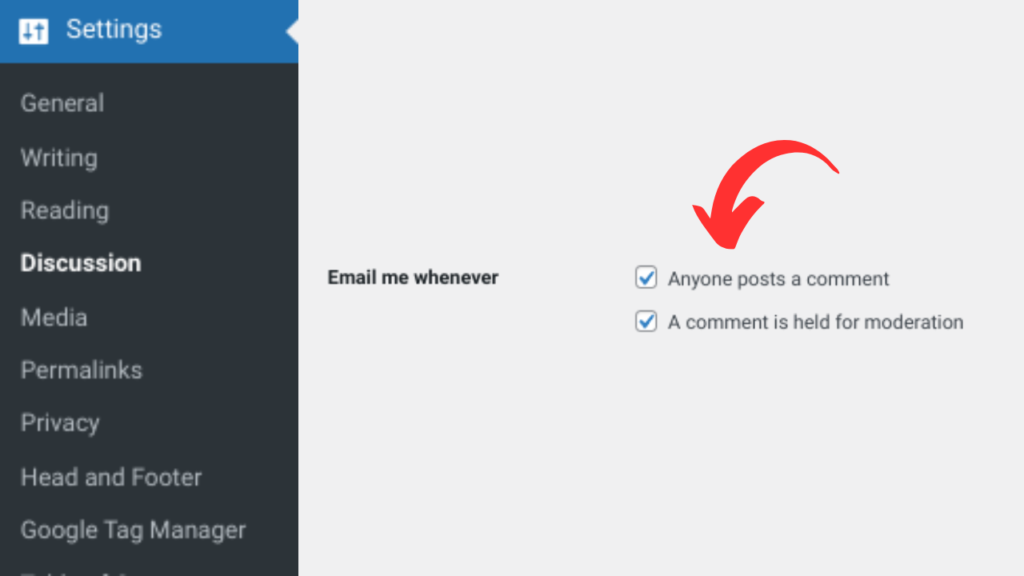
50.Change Sender Name in Outgoing WordPress Emails:
Customize sender names for outgoing WordPress emails to reflect your brand identity. It’s like signing a letter with your full name instead of just your initials – it adds a personal touch.
51.Changing the Author of a WordPress Post:
Easily reassign authorship of posts to maintain accuracy and accountability. It’s like crediting the correct author in a book – you want to give credit where credit is due.
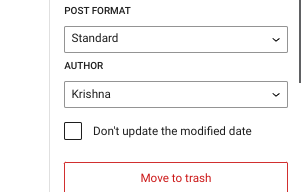
52.Rearrange Post Edit Screen in WordPress:
Optimize workflow by rearranging elements on the post edit screen to suit your preferences. It’s like rearranging your workspace – you organize it in a way that helps you work more efficiently.
53.Change Number of Posts Shown on Blog Pages:
Tailor the number of posts displayed on blog pages for optimal content presentation. It’s like choosing how many items to display per page in a catalog – you want to find the right balance between giving enough options without overwhelming the reader.
54.Automatically Close Comments on Old Articles:
Manage comment moderation by automatically closing comments on older articles. It’s like closing the comment box after a town hall meeting – you want to wrap up the discussion once it’s no longer relevant.
55.Split Long Posts into Pages:
Improve readability and user experience by splitting long posts into multiple pages. It’s like breaking up a long road trip with rest stops – it gives readers a chance to take a break and digest the content before continuing on their journey.