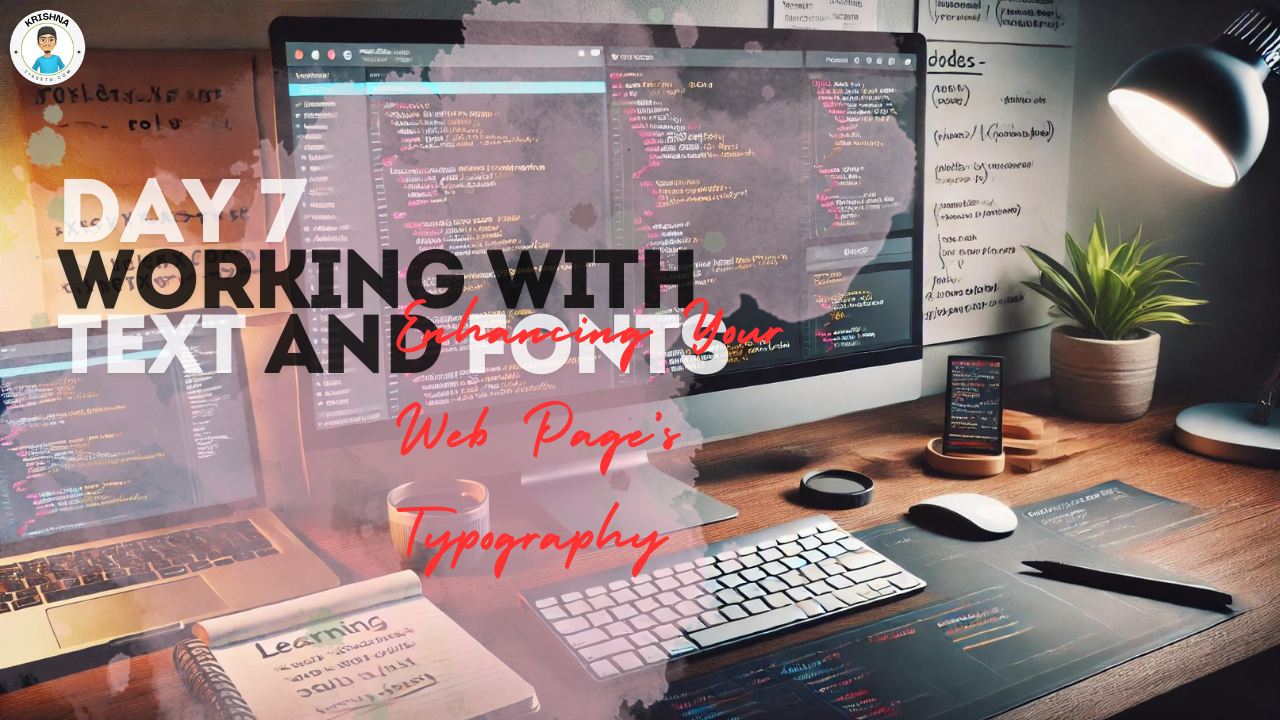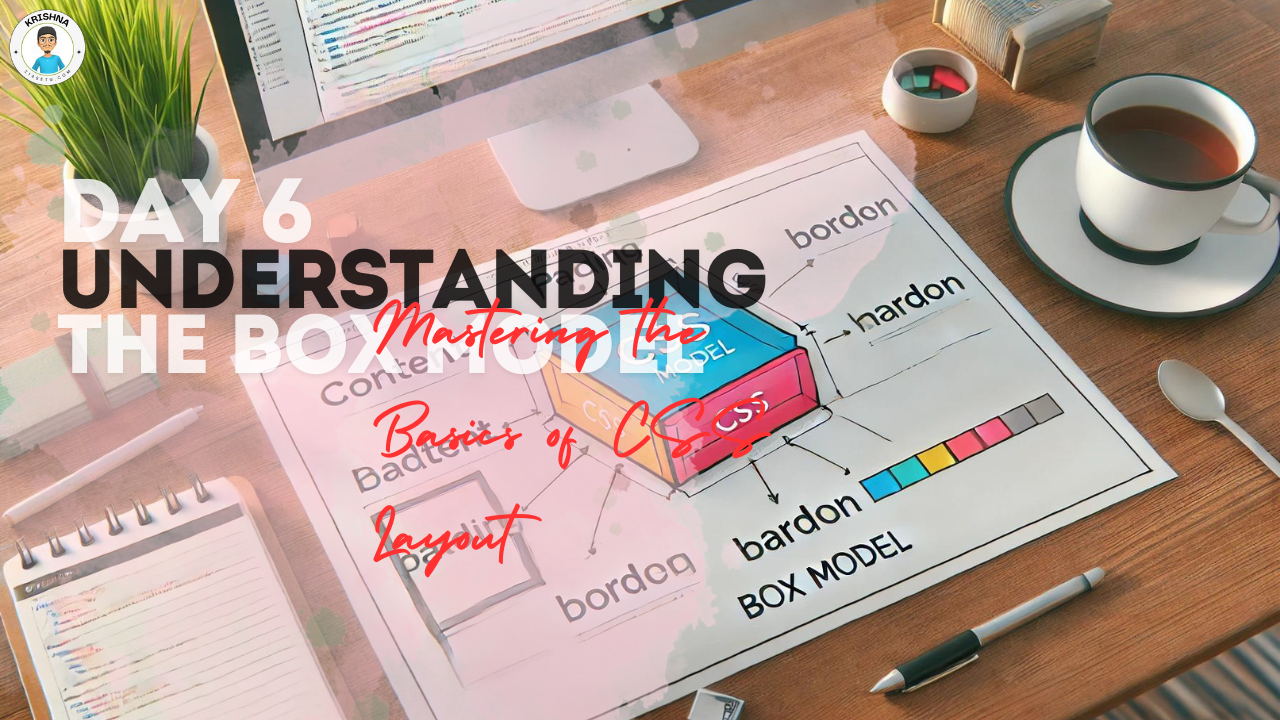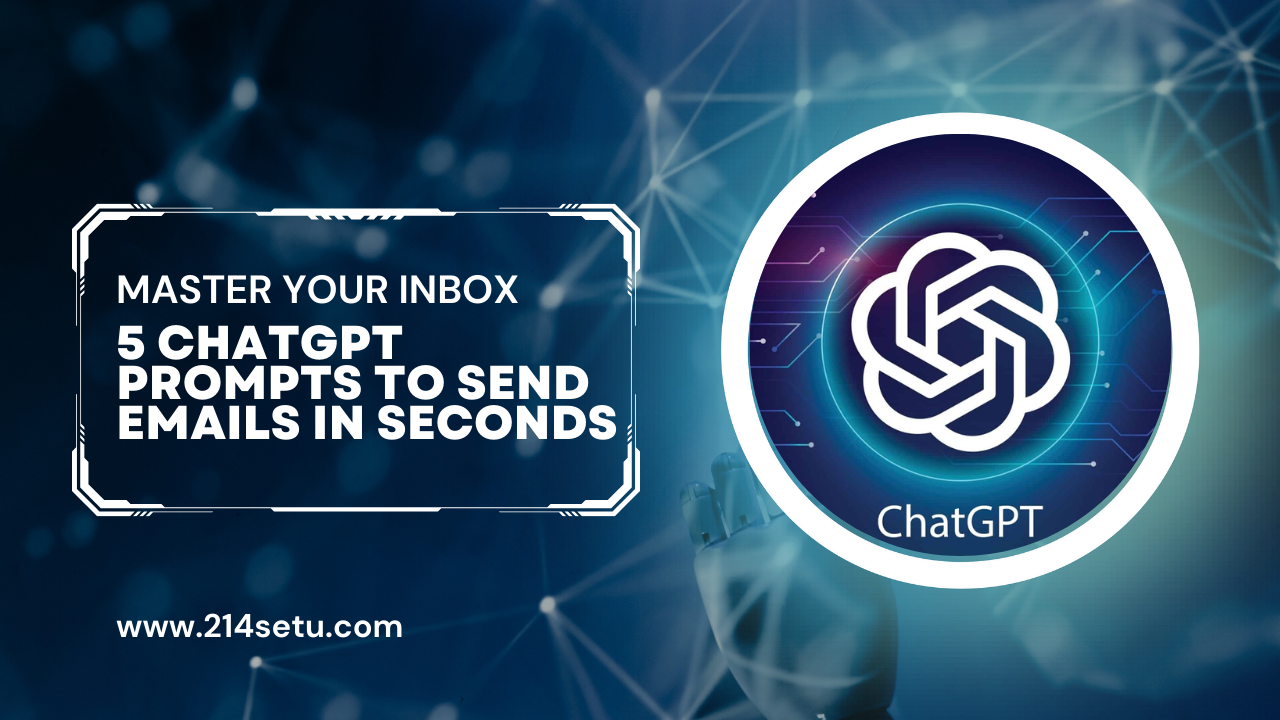
If your inbox feels more like a beast you have to tame than a tool to help you communicate, you’re not alone. With the average worker juggling over a hundred emails every week, it’s easy to feel overwhelmed. But what if I told you there’s a way to not just manage your emails but to master them with the help of our friend, ChatGPT? Let’s dive in!
Why Use ChatGPT for Emails?
Imagine cutting down the time you spend on emails without sacrificing the quality of your responses. That’s what ChatGPT offers. It’s like having a personal assistant who knows exactly what to say and when to say it. Here’s how you can use ChatGPT to send smart, succinct emails in seconds:
1. Manage Emails Without Losing Focus
Feel like you’re constantly switching tasks every time a new email pops up? Try batching your responses. Set aside specific times to handle your emails and let ChatGPT help craft responses. You’ll maintain your workflow and handle emails efficiently.
ChatGPT Prompt:
“Given my current project priorities, I’ll address emails every [insert your chosen time slots], so expect my replies around then!”
2. Politely Decline Invitations
Got an invite to yet another meeting that could’ve been an email? ChatGPT can help you decline politely, ensuring you keep your calendar clear for what really matters.
ChatGPT Prompt:
“Thank you for the invitation! Unfortunately, I need to prioritize other commitments at this time. Let’s keep in touch for future opportunities.”
3. Respond Based on Principles
Need to uphold your standards but not sure how to put it into words? Let ChatGPT align your response with your core principles without coming off too strong.
ChatGPT Prompt:
“I appreciate your perspective. However, based on our team’s guidelines, we need to proceed in [describe the procedure or principle]. Let’s discuss this further if needed!”
4. Appease the Sender
Sometimes, you need to ensure the sender feels heard while you take time to get back to them properly. ChatGPT can craft a response that acknowledges the sender’s email while not committing immediately.
ChatGPT Prompt:
“Thanks for reaching out! I’m looking into this and will get back to you with a detailed response soon.”
5. Yes, but Not Yet
When you’re not ready to tackle a request but plan to do so, use this prompt to keep your communicator informed.
ChatGPT Prompt:
“Great idea! I’m currently wrapped up with another project but let’s revisit this in [time frame]. Can we touch base then?”
Bonus Tip: Throw It Back to Them
If an email requires input or a decision from the sender before you can proceed, don’t hesitate to nudge them gently.
ChatGPT Prompt:
“To move forward, I’ll need your input on [specific information]. Could you provide that by [set a deadline]? Thanks!”
Conquer Inbox Overwhelm with ChatGPT
Remember, your inbox should serve you, not the other way around. By integrating ChatGPT into your email routine, you can transform your approach to communication, saving time and boosting productivity. So, next time you’re facing a mountain of messages, remember these prompts and take back your time.