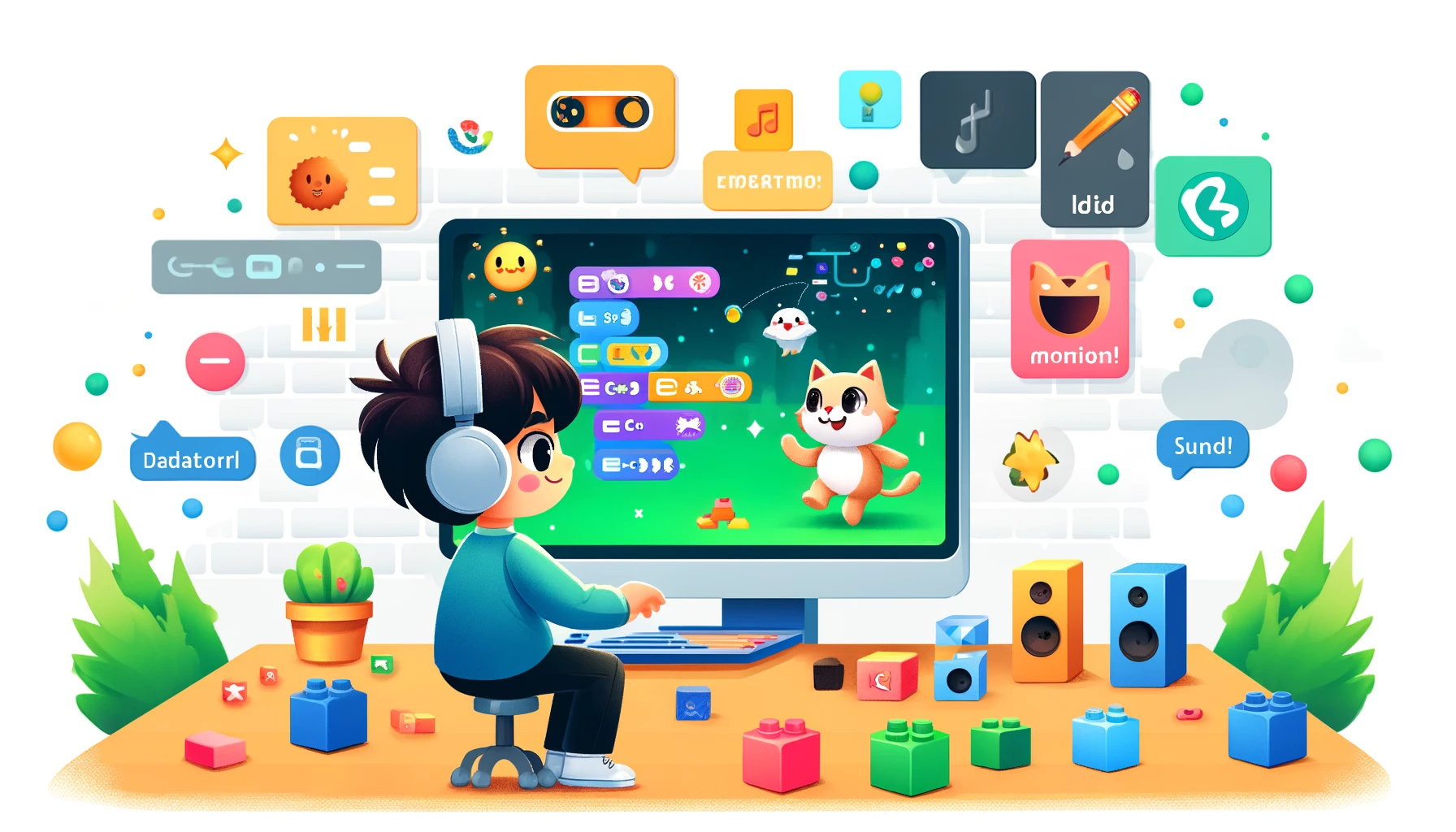
Have you ever wanted to create your own game, animation, or interactive story? Well, Scratch is the perfect place to start. It’s a free, user-friendly platform that makes coding fun and easy for kids. Let’s dive in and explore how you can start coding with Scratch today.
What is Scratch?
Scratch is an online platform developed by MIT where you can create your own interactive projects using a simple drag-and-drop interface. Instead of writing complex code, you can snap together blocks that represent different commands. It’s like building with digital LEGO!
Getting Started with Scratch
- Create an Account:
- Go to the Scratch website.
- Click “Join Scratch” to create a free account.
- Fill in your details and verify your email.
- Explore the Interface:
- Stage: This is where your project comes to life.
- Sprites: These are the characters and objects in your project.
- Scripts Area: Here, you’ll snap together code blocks to make things happen.
- Blocks Palette: This is where you find all your coding blocks.
Creating Your First Project
Let’s start by creating a simple animation.
- Choose a Sprite:
- Click the “Choose a Sprite” button.
- Select a sprite from the Scratch library.
- Add a Backdrop:
- Click the “Choose a Backdrop” button.
- Pick a background for your scene.
- Move Your Sprite:
- Go to the “Events” category in the Blocks Palette.
- Drag the “when green flag clicked” block to the Scripts Area.
- Now, go to the “Motion” category.
- Drag the “move 10 steps” block and snap it below the “when green flag clicked” block.
- Click the green flag above the Stage and watch your sprite move!
Understanding Assembly Language you need to know
Making Your Sprite Interactive
Now, let’s add some interaction.
- Add Sound:
- Go to the “Sound” category.
- Drag the “play sound meow” block and snap it below the “move 10 steps” block.
- Click the green flag and hear your sprite meow!
- Control with Keyboard:
- Go to the “Events” category.
- Drag the “when space key pressed” block to the Scripts Area.
- Go back to “Motion” and drag the “move 10 steps” block below the “when space key pressed” block.
- Press the space bar and see your sprite move on command!
Creating a Simple Game
Let’s step it up and make a basic game. How about a game where a cat chases a mouse?
- Add a New Sprite:
- Click “Choose a Sprite” and add a mouse.
- Move the Mouse:
- Select the mouse sprite.
- Go to “Events” and drag “when green flag clicked” to the Scripts Area.
- Go to “Motion” and drag “glide 1 secs to random position” below the “when green flag clicked” block.
- Click the green flag and watch the mouse move randomly.
- Chase the Mouse:
- Select the cat sprite.
- Go to “Events” and drag “when green flag clicked” to the Scripts Area.
- Go to “Control” and drag the “forever” block.
- Place it under “when green flag clicked.”
- Go to “Motion” and drag “point towards mouse-pointer” and “move 10 steps” inside the “forever” block.
- Click the green flag and see the cat chase the mouse!
Tips for Success
- Experiment: Don’t be afraid to try new things. Play around with different blocks to see what they do.
- Learn from Others: Check out projects shared by others on the Scratch website. You can see how they made their projects and get inspiration.
- Ask for Help: Scratch has a vibrant community. If you get stuck, ask for help in the forums or look up tutorials.
Go (Golang) Programming Language you need to know
Conclusion
Scratch is a fantastic way to introduce kids to the world of coding. It’s easy to use and incredibly versatile, allowing you to create anything from simple animations to complex games. So, what are you waiting for? Get started on Scratch and unleash your creativity!
FAQs
- Is Scratch free to use?
Yes, Scratch is completely free to use.
- Do I need to download anything to use Scratch?
No, Scratch is web-based, so you can use it directly in your browser.
- Can adults use Scratch?
Absolutely! Scratch is great for beginners of all ages.
- What skills can kids learn from Scratch?
Kids can learn problem-solving, logical thinking, and basic programming concepts.
- Where can I find more Scratch tutorials?
The Scratch website has a wealth of tutorials and resources to help you get started.

